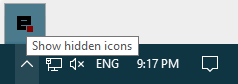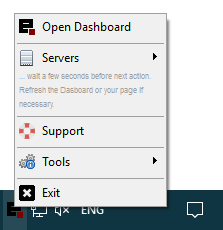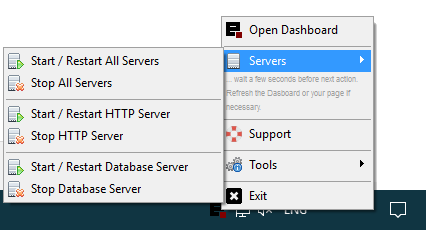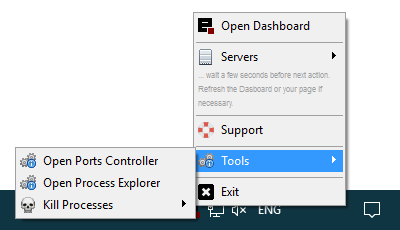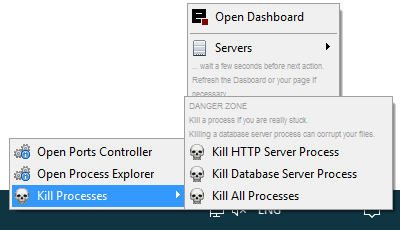Tray Menu
- launch
Devserver (use the shortcut on your desktop or run-devserver.exe in the install folder).
- an icon appears in the Notification Area (next to the clock) - if you don't see the icon, click on Show hidden icons and move the icon next to the clock.
 or
or 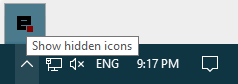
1. Main Menu
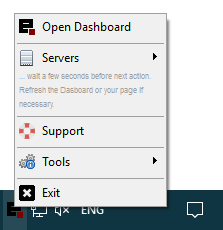
When you left or right click on the icon a main menu with several items and submenus appears.
- Open Dashboard : open the Dashboard
- Servers : submenu with servers controls
- Support : link to
Devserver support page
- Tools : submenu with Tools
- Exit : close the servers and
Devserver
2. Submenu 'Servers'
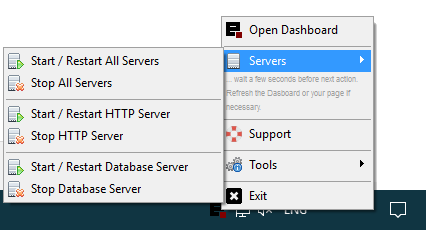
When you start / restart / stop a server wait a bit before next action. The process takes a few seconds.
- Start / Restart All Servers : start / restart HTTP and Database servers with the last configuration
- Stop All Servers : close HTTP and Database servers
- Start / Restart HTTP Server : start / restart HTTP server with the last configuration
- Stop HTTP Server : stop HTTP server
- Start / Restart Database Server : start / restart Database server with the last configuration
- Stop Database Server : stop Database server
3. Submenu 'Tools'
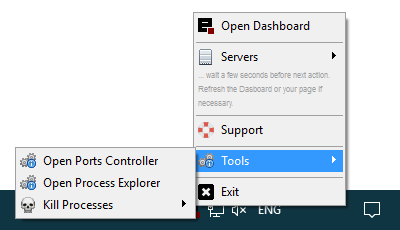
- Open Ports Controller : open a tool that displays the list of all currently opened TCP and UDP ports on your local computer.
- Open Process Explorer : open a process management and diagnostic utility - check / suspend / kill processes
- Kill Processes : submenu 'Kill Processes'
4. Sub-submenu 'Kill Processes'
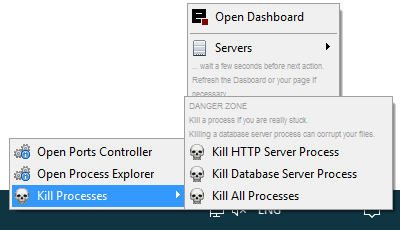
Danger zone : Kill a process if you are really stuck. Killing a database server process can corrupt your files.
- Kill HTTP Server Process : kill your HTTP server
- Kill Database Server Process : kill your Database server
- Kill All Processes : kill your HTTP and Database servers
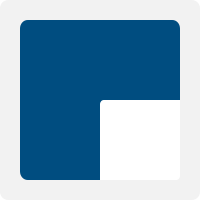
 or
or